MULTIPLE ONLINE STORE
iBUS X Tool
iBUS X Tool
![]() Weight : 0.3 kg
Weight : 0.3 kg
Shipment Delivery Time!
Shipment Delivery Time!
Shipment delivery time can range from 1 business day to 7 business days.
NOTE! Shipment is generally processed within 1 business day after we received your payment in full.
NOTE! We only shipment orders from Monday to Saturday. Orders placed on the website on Fridays, Sundays, and certain declared holidays are processed the next business day.
NOTE! We do not bear responsibility for the delays in delivery by the delivery company. You may find information about the location of your package at the delivery service website.
NOTE! Shipment cost is not included in product price. They are calculated due to the pricing policies of the delivery companies. Please note: the shipping rates are weight-based. The weight of every item is indicated on its product page.
Couldn't load pickup availability
Share
Shipment Delivery Time!
Shipment Delivery Time!
Shipment delivery time can range from 1 business day to 7 business days.
NOTE! Shipment is generally processed within 1 business day after we received your payment in full.
NOTE! We only shipment orders from Monday to Saturday. Orders placed on the website on Fridays, Sundays, and certain declared holidays are processed the next business day.
NOTE! We do not bear responsibility for the delays in delivery by the delivery company. You may find information about the location of your package at the delivery service website.
NOTE! Shipment cost is not included in product price. They are calculated due to the pricing policies of the delivery companies. Please note: the shipping rates are weight-based. The weight of every item is indicated on its product page.
iBUS X Tool allows you to connect Apple Watch S7, S8, S9, Ultra, Ultra 2 to the PC using the Lightning cable to fix software related issues.
Before buying iBUS, please check available firmwares on the official mfcbox website
Not signed firmwares cannot be used.
Features
- Recover / Repair software
- Downgrade / Upgrade signed firmware
- Program touchscreen on Apple Watch
- Convert demo version to the normal version
- Diagnostics
Supported Models
-
Apple Watch Series 7
N187sAP (Watch6,6 - 41mm), N187bAP (Watch6,7 - 45mm), N188sAP (Watch6,8 - 41mm Cellular) or N188bAP (Watch6,9 - 45mm Cellular) -
Apple Watch Series 8
N197sAP (Watch6,14 - 41mm), N197bAP (Watch6,15 - 45mm), N198sAP (Watch6,16 - 41mm Cellular) or N198bAP (Watch6,17 - 45mm Cellular) -
Apple Watch Series 9
N207sAP (Watch7,1 - 41mm), N207bAP (Watch7,2 - 45mm), N208sAP (Watch7,3 - 41mm Cellular) or N208bAP (Watch7,4 - 45mm Cellular) -
Apple Watch Series Ultra
N199AP (Watch6,18) -
Apple Watch Series Ultra 2
N210AP (Watch7,5)
Additional Information
- This iBUS cable does not have any software or iWatch firmware with it. You need to download and install the latest version of iTunes on your Mac PC.
- To work with iBUS data cable, you need to have an access to the IMFC software. You already have it if you`re the owner of any of these solutions: iMFC 1 Year Activation, MFC Dongle, iPOWER X, iREWORK Station. If you don`t have any, you can buy the iMFC Function Activation with 1 year access period.
- Unfortunately at this moment there is no way to restore OTA files (over-the-air) for the iWatch. Saying that, you should be 100% sure that you have compatible firmware to restore or update your iWatch, using iBUS cable. If you are unsure, please do not purchase this product.
iWatch Firmware:
- For iTunes (Mac / Windows OS)
- Cannot be downloaded from mfcbox.com, if you buy iBUS watch you need to find the original firmware by yourself.
Note! If you are not MFC Dongle user or your MFC Dongle is not activated, firmwares from MFC page will not work for you.
- Cannot be downloaded from mfcbox.com, if you buy iBUS watch you need to find the original firmware by yourself.
- For MFC Dongle (Windows OS)
- Can be downloaded from mfcbox.com. Use firmware required for MFC Dongle, which is not compatible with iTunes.
- In order to obtain access to firmwares, you need to:
- Login to your account on mfcbox.com
- Enter the serial number of your iBUS Data Cable (as shown on the screenshot below).
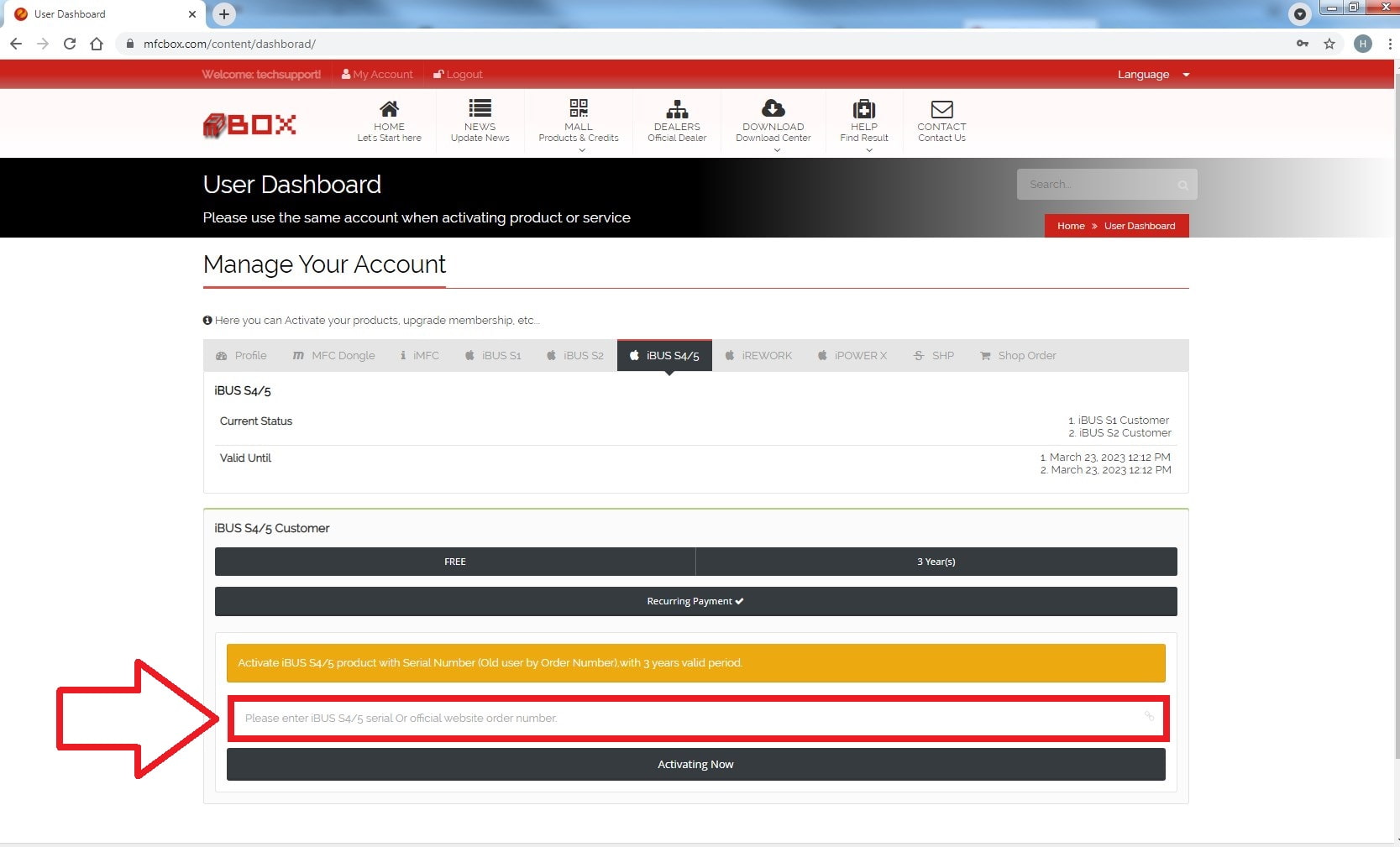
Note! If you are not MFC Dongle user or your MFC Dongle is not activated, firmwares from MFC page will not work for you.
How to put iWatch in DFU and Recovery mode?
- How to put iWatch in DFU mode?
- Press and hold both Digital Crown and Side Button (Power Button), waiting screen will shutdown, then hold for 3 more seconds and release Side Button (Power Button).
- Keep holding Digital Crown for 10 more seconds.
- How to put iWatch in Recovery mode?
- Press and hold both the Digital Crown and the Side Button (Power Button), waiting screen will shutdown, then hold for 3 more seconds.
- Release Side Button (Power Button) and Digital Crown, then immediately hold Digital Crown and wait for 10 more seconds.
Package contents:
- iBUS X Tool - 1 pc.
- USB Data Cable - 1 pc.


